Smartphone
PC
Connection method of Wi-Wi-Fi
STEP 1
We choose connected Wi-Fi network
In the case of iPhone
Setting > We turn on Wi-Fi.
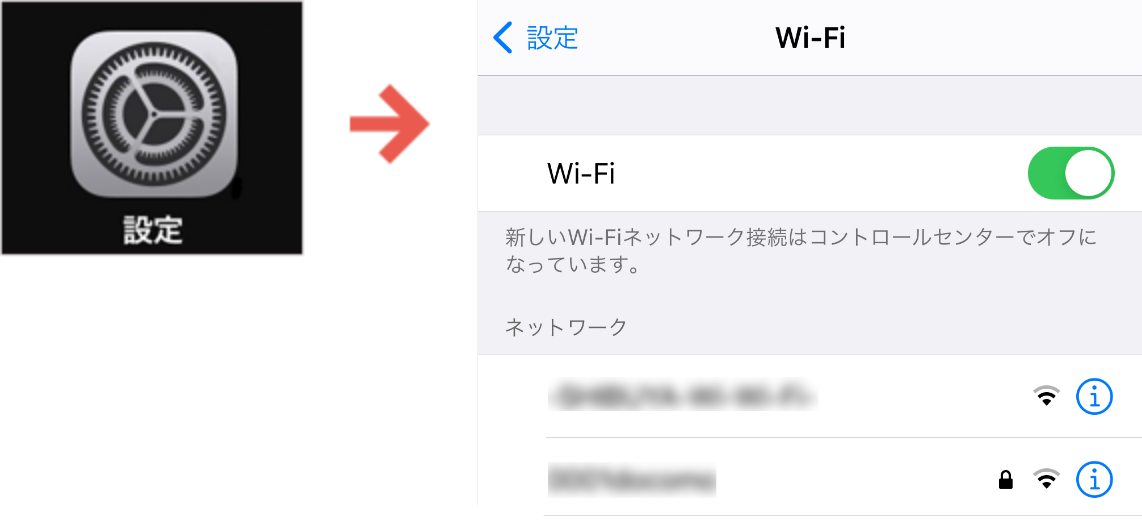
Login screen is displayed when we choose "-SHIBUYA-Wi-Wi-Fi-".
When login screen is not displayed, open up Web browser, in URL input column, is http: We are displayed by opening any Web site (e.g.,: http://www.itscom.co.jp) beginning with//.
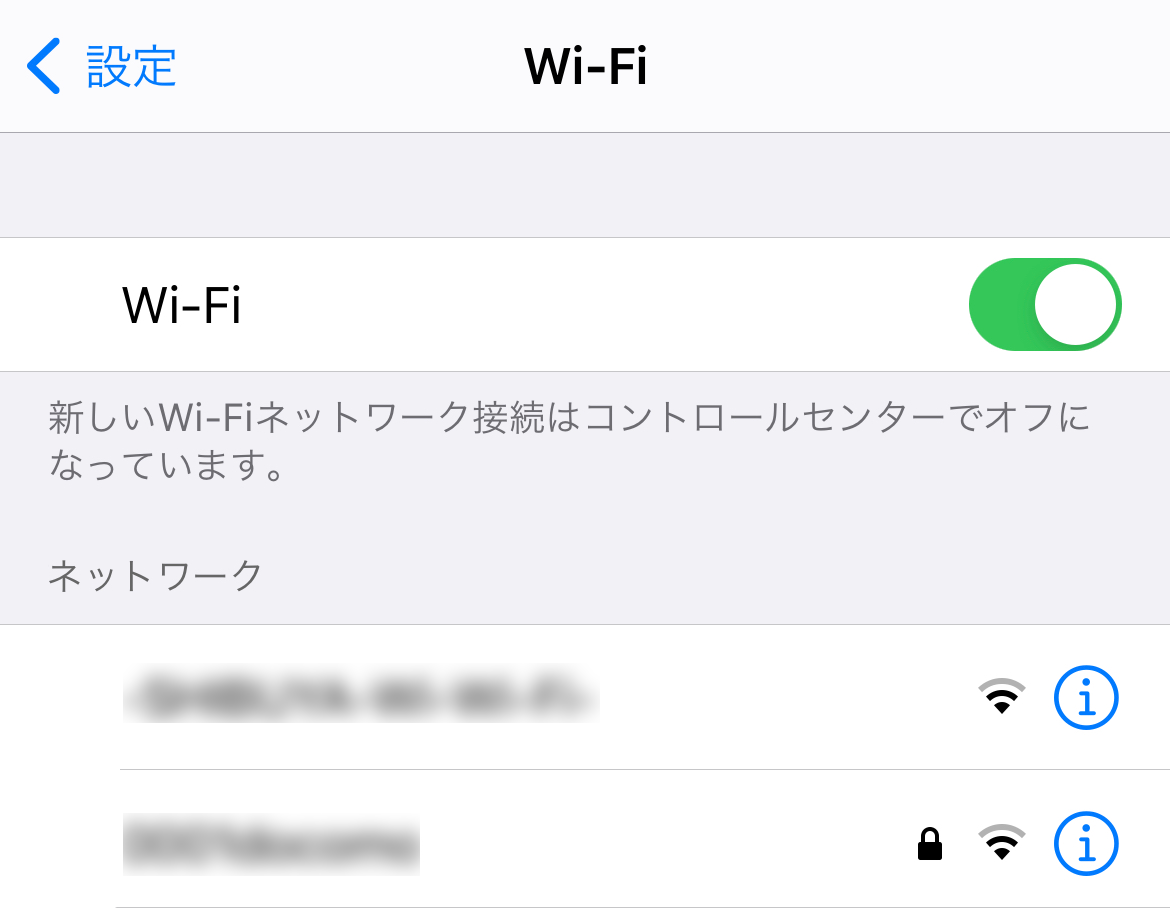
In the case of Android
Setting > We turn on Wi-Fi and choose "-SHIBUYA-Wi-Wi-Fi-".
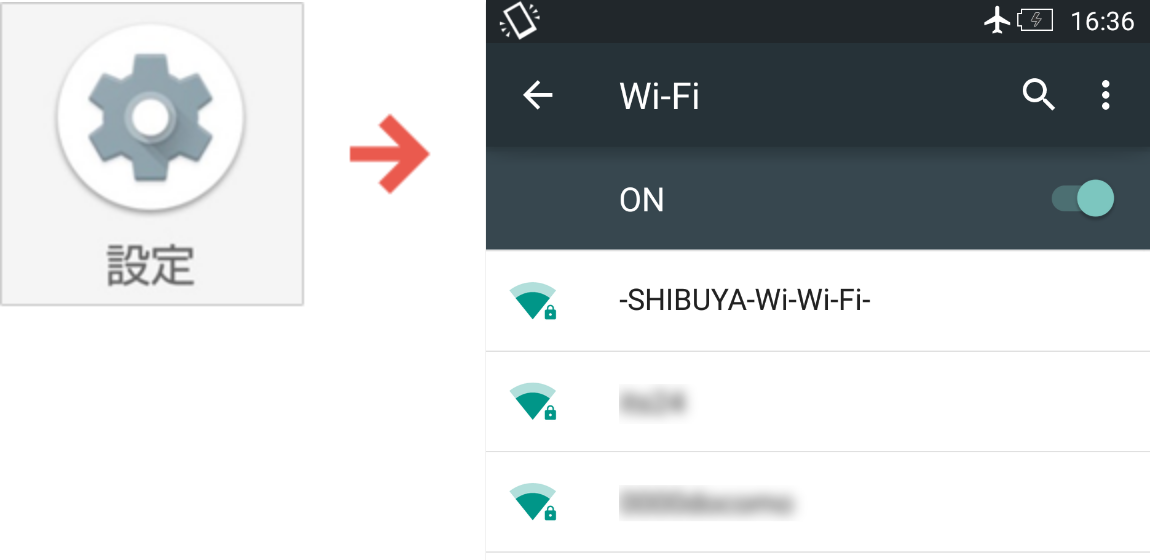
Login screen is displayed when we choose "-SHIBUYA-Wi-Wi-Fi-".
When login screen is not displayed, we open up Web browser, and we are displayed by URL input column by inputting with https://shibuyaplusfun.com/.
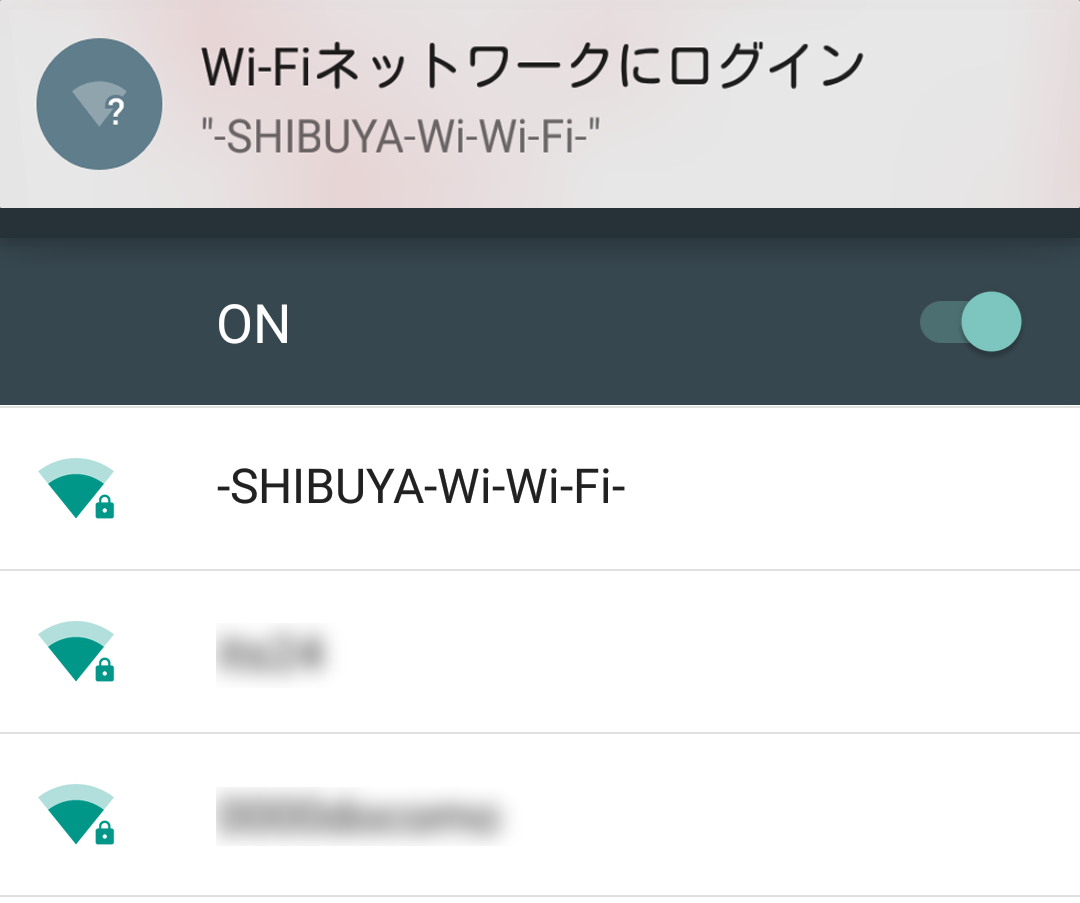
STEP 2
Log-in
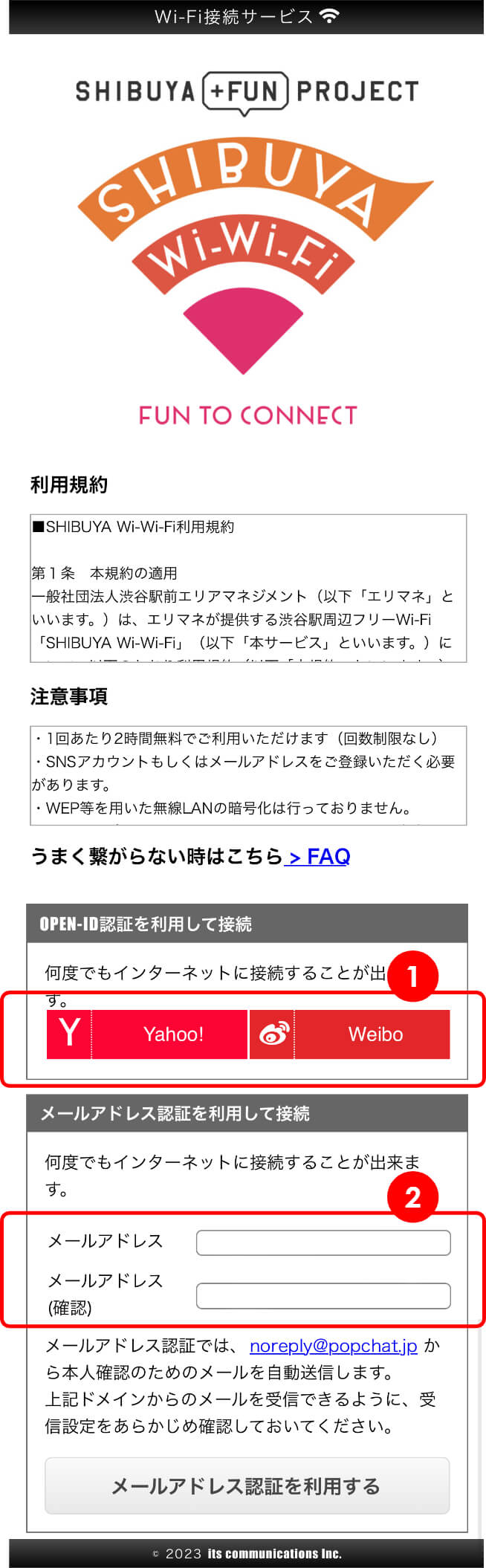
We scroll displayed login screen and log in.
1.When we log in from OPEN-ID
You choose types such as SNS which you want to use, and please obey displayed message.
2.When we use e-mail address
We input e-mail address and tap button "using the e-mail address certification". As email reaches address that we input, please log in according to contents of email.
STEP 3
Connection completion
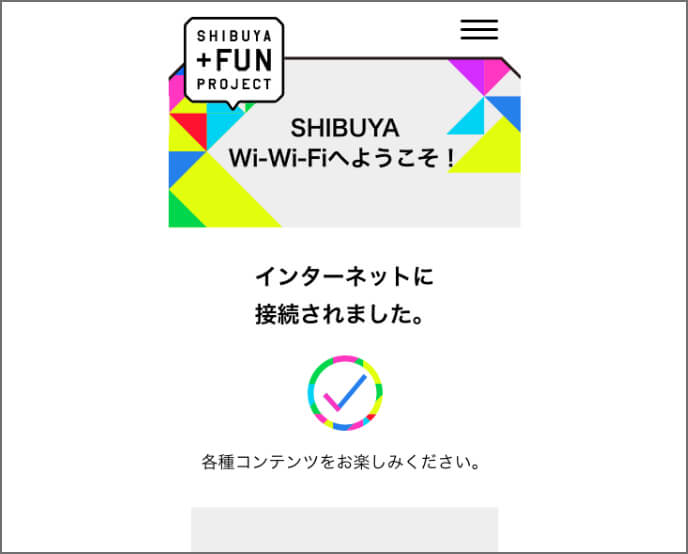
If portal site is displayed, Wi-Fi connection is completion.
When it is not connected well